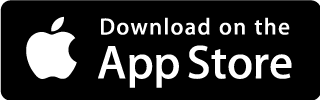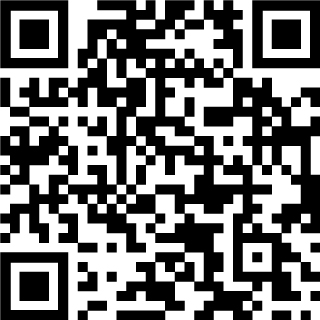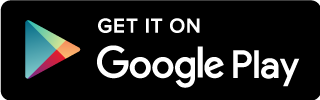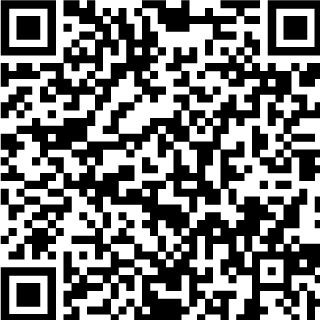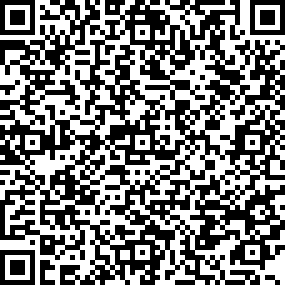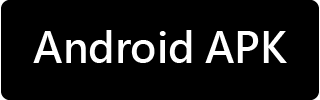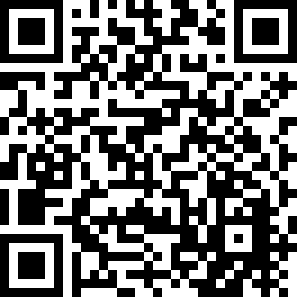“Chief Trader” Mobile APP/ Top Trader/ SPEED:
Press here or reset your password on the login page of the trading platform. For security reason, all registered devices will be deregistered after resetting the password. Please register your device again. The account holder can also call Customer Support Centre at (852) 2500 9199 to reset password.
SP Trader:
Please call our branches or Futures Hotline at (852) 2500 9128 or Customer Support Hotline at (852) 2500 9199 to reset the password.
Starting from 27th April 2018, SFC requires all online trading system to implement two-factor authentication as. Please make sure you complete the registration before logging in. Please provide the following information correctly when you register.
- Account number
- Login password
- The first 3 numeric digits of your ID card number
- Registered phone number
If there are changes of the above information, please notify our staff.
After downloading "Top Trader Professional Version", “Chief Trader” Mobile APP, "Top Trader", "SPEED" or "SP Trader", you can start online trading. Select the "Register" page and enter the above information, then click "Next". If the information is correct, the system will send a "one-time password" to your registered mobile phone. Once received, please enter the "One Time Password" to complete the registration.
“Chief Trader” Mobile APP 2FA Registration Video:
Step 1: Download and open "Chief Trader APP " use Web Token from App Store or Google Play and press "Login", the enter your account number, password, the first 3 numeric digits of your identity document number and mobile phone number, and then press "Confirm";
Step 2: Enter the one-time passcode you receive from the SMS we sent to you. (If you do not receive any SMS from us, please contact our customer support center at (852) 2500 9199 or update your contact number via "ChiefEasy" to receive SMS.) Then you will successfully register your device to login by two-factor authentication.
Reminders:
- Each iPhone/ iPad can register for one single account, and each account can be registered to one single iPhone/ iPad. If you own more than one iPhone/ iPad, please cancel the registration from the registered iPhone/ iPad before you register the other one.
- Any fingerprint stored on your iPhone/ iPad can be used for authentication. For security reasons, we recommend that you do not register third party fingerprints in your iPhone/ iPad. Please ensure that you cancel the registration from the iPhone/ iPad before selling, exchanging, or disposing of them.
- Chief Web Authentication currently supports Apple mobile devices with iOS 9.0 or above.
- If your registered iPhone/ iPad is lost or stolen, please contact our customer support hotline at (852) 2500 9199 to cancel your registration from Chief Web Authentication.
- Please do not install or launch Chief Web Authentication App in a smartphone or other device with any pirated, hacked, fake or unauthorized application or where the software lockdown has been overridden (such as a "jailbroken" or "rooted" smartphone or device).
- We entrust more than one telecommunications operator to send mobile verification code for us. If you do not receive any mobile verification code, please try again after five minutes. If you still do not receive the code, please call our Customer Support Centre at (852) 2500 9199 .
- If the registered phone number is not local number, please ensure that you choose the correct district number.
Starting from 27th July 2018, you are required to login by two-factor authentication. If you have already registered on Hong Kong stock trading platform, please register with the same password. You can login after completing the registration. Please note that if you change the password on either HK stock, stock options or Chief Easy, password of all platforms will be changed. And all devices will also be deregistered.
If you are a client of cash account, please call our Customer Support Centre at (852) 2500 9199 .
- Register two-factor authentication on “Chief Trader” Mobile APP, then you can check the statement with the app.
- After registering "Chief Trader" Mobile APP use Web Token, then login ChiefEasy web version to check the statement.
- Use Top Trader Professional built-in link to login Top Trader Pro > Other > ChiefEasy
Please confirm you have downloaded PDF ADOBE READER on your phone or computer which support viewing PDF. All the E-statement have been encrypted. Please refer the instructions of the registration.